Welcome
The best of Google Chrome combined with the best of Rally.
Introduction
Purpose
This extension is meant to make your life easy...well, at least when it comes to using Rally. It includes a hodgepodge of features, tweaks and enhancements to the Rally Web Application.
What's so wrong with Rally?
Rally is great on its own - but it can be better! Whether it's something specific to RSS or just something Rally hasn't thought about yet, it's easy for us to extend the existing behavior and functionality
Installation
Installation couldn't be easier...it's just a few clicks and you'll be done.
- First
- Click this button blindly (you trust me right?!):
- Almost There
- Click 'Add' when prompted by Chrome
- Finally
- Profit! This page should refresh and hopefully you'll see a nice green box at the top of the page telling you you're done.
If you'd rather do things the (slightly) harder way, you can visit this extension on the Chrome Web Store via the link below and install it from there (after thoroughly consulting the reviews to make sure you want to install it of course):
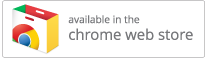
Verify
Assuming everything went flawlessly, you should be enjoying the extension by now instead of reading this. If you aren't sure whether it installed correctly, the top of this page knows the answer. Of course, you'll need to let it know it should re-check...
I think I installed it!Features
Copying Rally References
When looking at the 'details' view of a Rally item, you'll see a new clipboard icon ( ) next
to the ID. If you click it, a reference to the item will be placed on your clipboard.
) next
to the ID. If you click it, a reference to the item will be placed on your clipboard.
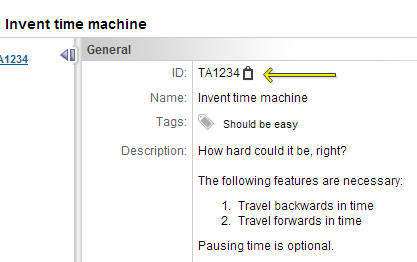
Rally Item Tracking links
Also when looking at the 'details' view of a Rally item (currently only User Stories), you'll see a new brick icon (
Auto Logon
When enabled via the Options page, you will be automatically logged on to Rally whenever you visit the Rally Log In Page - including if you launch Chrome and it opens the previously opened tabs that happen to include some Rally pages, and including pages that are open in background tabs.
Note: You must save your Rally password with Chrome's password manager for this feature to work. The extension is not doing anything with your password - instead, it will just wait for Chrome to auto-fill the login form with your saved password and then automatically submit the logon form for you. Because auto-fill does not happen automatically when in Incognito Mode, this feature will not work in Incognito Mode.
Automatic Hyperlinking of Rally Identifiers
Also within the 'details' view of a Rally Item, any text that resembles a Rally Identifier (TA12, DE34, US56, etc.) will be converted into a clickable hyperlink that will take you to that item. In addition, if you hover over the link, you'll be able to see the name of the item to give you better context. If the identifier cannot be recognized (either a typo was made or the item was deleted), it is highlighted red.
For example, here is what a typical Defect might look like without the extension:
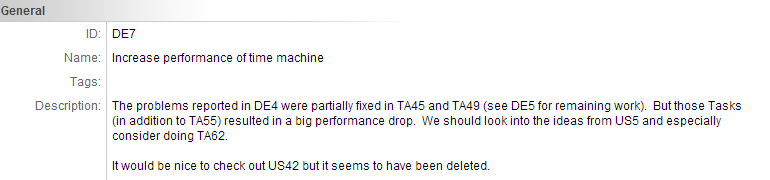
And with the extension enabled:
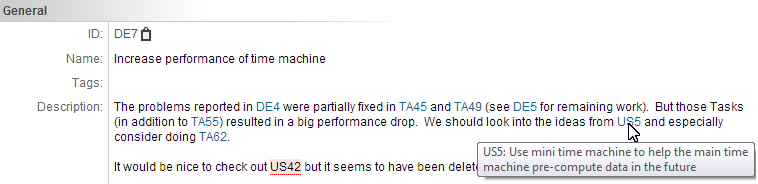
When you are using the new, in-line editable version of Rally pages, the links to items referenced in the Description will show up in a list below the Description:
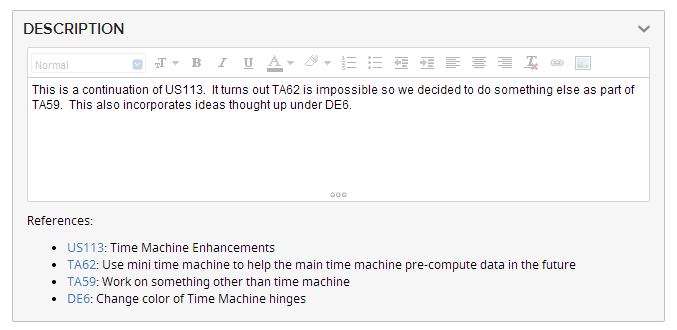
Automatic Hyperlinking of Requirements Links
User Stories have an optional field called Link to Requirements that, unsurprisingly, will sometimes have a link to the Requirements for that feature (or perhaps multiple links if the feature is really cool). Rally doesn't have native support for a field that is this kind of datatype so we are stuck with it being a plain-text string field. But with this Extension installed, the links in that previously plain-text field will be converted to clickable hyperlinks.
Note: Because of security restrictions in Chrome, links to local files and folders (including network locations) are blocked when coming from a web page like Rally. So even
though the links will be turned into clickable hyperlinks, you could still run into problems. Luckily, another Chrome Extension has fixed this problem. Installing
the LocalLinks Chrome Extension should fix this
security feature annoyance.
Quick Add for Notes
When you are editing an item, there will be a new Quick Add button by the Notes section. This will add a new entry in the notes section based on our accepted standard (new items go on the top row prefixed by date and initials). You can just click the button and start typing.
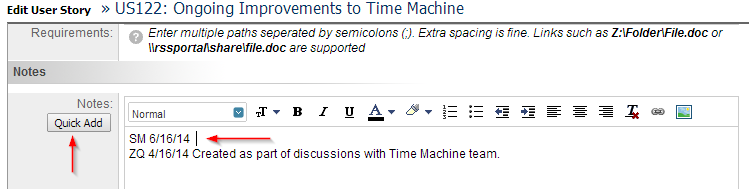
Notes that were added with the Quick Add button will contain additional information that can be seen when viewing items. Hovering over the initials will give you the person's full name (in case you don't recognize the initials). Hovering over the date will give you the full timestamp (in case the time portion is important to you).

Hiding Completed Tasks
Over time, the Team Status page can get filled with Completed Tasks that make it hard to focus on the remaining work you have to do. This Extension will add a new checkbox at the top of the Team Status page to hide all Completed Tasks. The value of the checkbox will be remembered so you can set it and forget it.
If you'd rather not hide the rows but still want to visual distinguish them, you can use the new 'Highlight color for Completed Tasks' option to pick a different color to be used for the background of Completed rows.
Default Team Status with many Completed Tasks
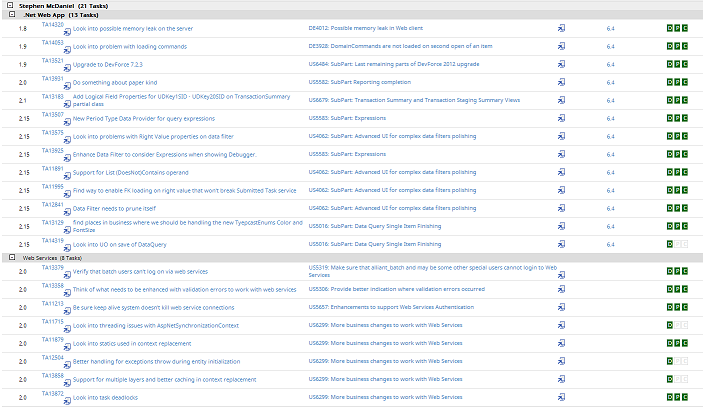
Completed Tasks highlighted in gray to make them more muted
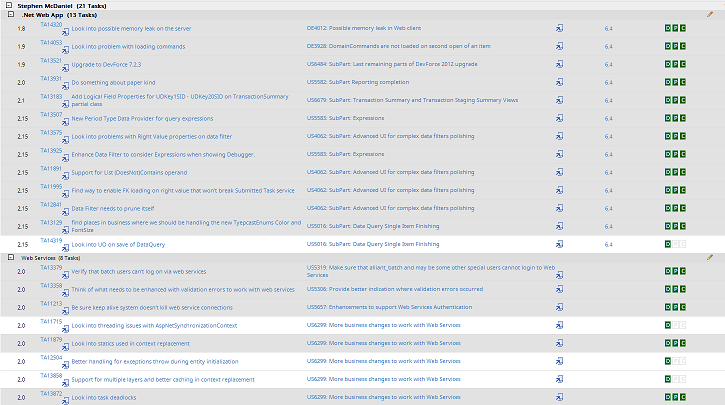
Completed Tasks hidden

Keyboard Shortcuts
Anytime there is the 'Copy References' link on a page, you can press r to copy the reference (same as if you'd clicked
the Clipboard icon). When you are looking at a User Story or Defect, you can now press t to create a new
Task. There is also a dedicated 'New Task' link up by the Actions menu. You can see the full list of keyboard shortcuts available in
Rally (both these custom ones and the standard ones) by press shift + ?

OmniBox™
The OmniBox is the text box at the top of your Chrome window. It's where you type in web addresses or perform searches. Now, you can even use it to interact
with Rally. Start the process by entering the letter r (for Rally) and a space. Then any of the following:
Specific items
Enter a specific Rally identifier (Task, Defect or User Story for now) to see information about it and be able to go directly to it. Press the down arrow then enter and you'll go directly to the item.
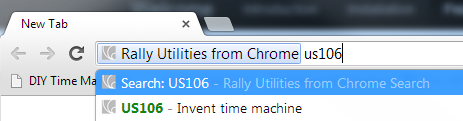
Number search
Enter a number to see all possible Rally items with that number - and be able to go directly to any of them.
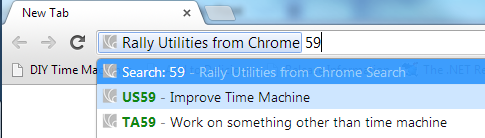
Word Search
Enter a word to see a listing of some items that have that word in their name - and be able to go directly to any of them.
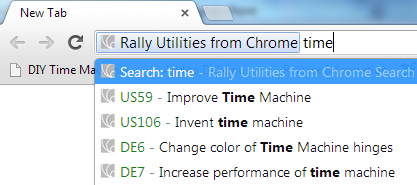
Other search
In each of the cases above, you'll notice the first option is "Search: xyz" - you can use that one to search in Rally for what you entered. This also works if you enter a prhase to search for (instead of just a single word).
Minor enhancements to details, popups and timeouts
All the enhancements previously made available via custom "User JavaScript" files have been incorporated into this extension. You can read about them on this OneNote page.
Details Link
Adds a 'details link' next to item identifiers (such as for User Stories or Tasks). These should appear pretty much anywhere that you could have hovered over
an item to see the tooltip. When you click that icon, it brings up a popup (not in a new window) showing you details for the item. This gives you a
quick way to get a better (full) view of an item without having to open new windows/tabs or having to navigate back and forth between a list window and a details
window. And as a bonus, the 'Copy' button mentioned above is visible on the details popup.

Easily dismiss popups
When Rally opens a popup (for example, the kind open with the details button above), it grays out the rest of the page (background). Now you'll be able to click anywhere in that gray area to dismiss the popup - instead of having to click the tiny 'x' button in the popup title bar.
Adjust Tool Tip Timeouts
By default, tooltips for items don't show up until you've hovered over the item for a full second. If you don't have that kind of patience, you'll appreciate that the timeout becomes much shorter (100 milliseconds) with this extension installed.
Full tooltip
By default, the tooltip either shows the description or the hierarchy information. Why only see one when you might want both? With the extension installed, you will see both!
Options
Some of the features of this Extension can be configured. Currently, it is just the tooltip timeout delay, completed task highlight color and auto logon that can be configured. If there are other things you'd like to see configurable, let me know!
You can access the Options page from the Chrome → Extensions page (look for the 'Options' link under this Extension) or using the link that will appear at the top-right of every Rally page (look for the science beaker icon next to the Search icon).
Help
For now, if you have any problems (this is not common!), just Contact Stephen . Perhaps some day we'll have some FAQs or something because people love FAQs, right?
License
This extension is licensed under the MIT license.